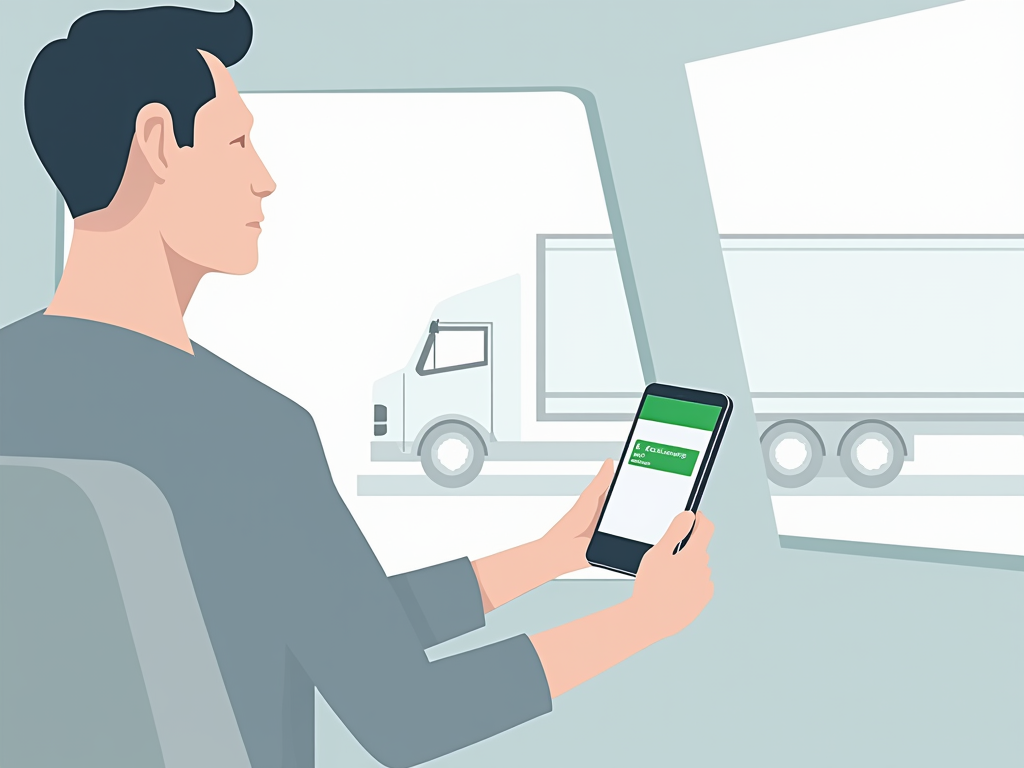August 29, 2024 0CourierUncategorized
How to Accept a Load in the Kindra Driver App: A Step-by-Step Guide
1. Access the Home Screen
Begin by opening the Kindra Driver App and navigating to the Home Screen. This is your central hub for managing all aspects of your courier services
2. Locate the "New Load" Tab
At the top right of your Home Screen, you’ll find the “New Load” tab. This section is dedicated to displaying all the latest job opportunities available in your area.
3. Discover New Load Opportunities
Click on the “New Load” tab to view the most recent loads posted on the platform. This is where you’ll find the best courier jobs tailored to your location and vehicle capacity.
4. Browse and Select Your Desired Load
Click on the “New Load” tab to view the most recent loads posted on the platform. This is where you’ll find the best courier jobs tailored to your location and vehicle capacity.
5. Review Job Details and Weight Requirements
Before committing to a load, click on it to review the job details. Check the weight requirements and any other specific instructions to ensure the load is suitable for your vehicle.
6. Accept the Job
Once you’ve confirmed that the load meets your requirements, click the “Accept Job” button. This secures the load for you and moves it to your active job queue.
7. Track Your Job in the "Current Loads" Tab
After accepting the load, it will automatically be transferred to the “Current Loads” tab. Here, you can monitor your job progress, ensuring that you stay on top of your deliveries.
8. Complete the Job and Update Progress
As you work through the job, make sure to regularly update your status within the app. This keeps all parties informed and ensures smooth delivery operations.
Pro Tip: To learn how to update job statuses effectively, click here.