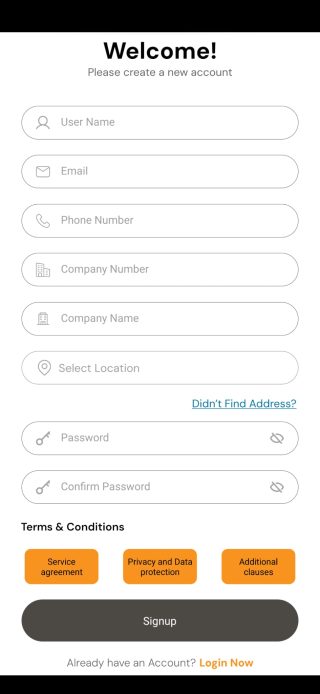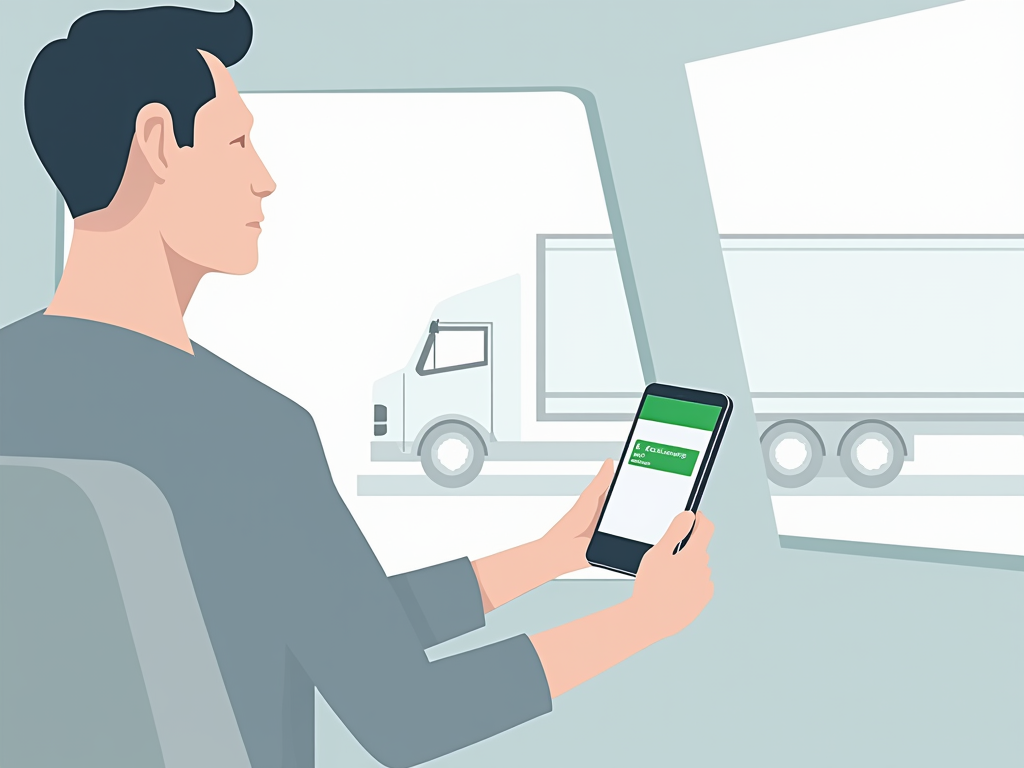September 27, 2024 Uncategorized
Getting Started with the Kindra User App
Welcome to the Kindra User App! Whether you’re new to the platform or need a refresher, this section will guide you through the basics of using the app. Learn how to set up your profile, navigate the interface, and start posting loads with ease.
- Setting Up Your Account:
- Navigating the Dashboard:
- First Steps:
Step 1: User Name
Type in your preferred User Name – this could be your name or a nickname you’ll use to log in.
Step 2: Email
Enter your Email address. Make sure it’s an active email since you’ll receive important notifications here.
Step 3: Phone Number
Add your Phone Number – this helps us stay connected with you and send updates about jobs.
Step 4: Company Number (for businesses)
If you have a registered company, find your Company Number on Companies House.
Step 5: Company Name
Enter your Company Name. This can be your business name or the name of the company you’re working with.
Step 6: Select Location
Tap on Select Location and find your address. If you can’t find it, click “Didn’t Find Address?” and enter it manually.
Step 7: Password
Create a Password that’s at least 8 characters long, includes one uppercase letter, one special character (like !, $, etc.), and one number to keep your account secure.
Step 8: Confirm Password
Re-enter your password to confirm it matches.
Step 9: Terms & Conditions
Before completing the sign-up, review the Service Agreement, Privacy and Data Protection, and Additional Clauses by tapping on each button. You must click “Accept” after reviewing them, or you won’t be able to sign up.
Important: Double-check all your details (email, phone number, company information, etc.). If anything is incorrect, it could lead to service issues, like missing notifications or delays with jobs.
Step 10: Click Signup
Finally, click the Signup button and you’re all set!
You can log in later using the Login Now link if you already have an account.
How-To Guides
This section addresses the most common questions and issues drivers may encounter when using the Kindra Driver App. Clear, step-by-step instructions will help you make the most of the app’s features.
CLICK ON A TOPIC BELOW TO BEGIN:
Updates and Announcements
Stay informed about the latest features, improvements, and updates to the Kindra Driver App. This section will be regularly updated to keep you in the loop.
- Monthly Updates
- Upcoming features
- Maintenance Notice
New Features Update!
We’re excited to introduce some powerful new features to the Kindra Driver App designed to enhance your driving experience:
- Seamless Load Acceptance: Accepting loads is now faster and easier than ever! View all load details upfront, so you can make informed decisions in seconds.
- Post Return Loads: Maximize your earnings by posting return loads directly through the app. Never drive home empty-handed again!
- Enhanced Job Tracking: Keep track of all your jobs and invoices effortlessly. All your business needs are now in one place, so you can focus on the road.
- Performance Boosts: We’ve made significant performance improvements to ensure a smoother, faster app experience across all devices.
Update your app today and enjoy these new features!
Coming Soon to the Kindra Driver App!
We’re thrilled to announce some exciting new features that will soon be available in the Kindra Driver App:
- Interactive Map Integration: Navigating your routes is about to get easier! Our new interactive map feature will help you find loads, track your journey, and plan your routes more efficiently—all within the app.
- Customs Clearance Options: We’re introducing a streamlined customs clearance process, allowing drivers and customs agents to connect directly through the app. Handling cross-border loads will be simpler and faster!
- Fleet Management Tools: Managing your fleet will soon be a breeze. With our upcoming fleet management features, you’ll be able to monitor multiple vehicles, track performance, and optimize your operations right from the app.
Stay tuned for these powerful new tools coming your way soon!
Maintenance Notice – August 28, 2024
Dear Kindra Drivers,
Please be advised that the Kindra Driver App is currently undergoing essential modifications to bring you exciting new features and improvements. As a result, the app will be temporarily unavailable until next week.
We apologize for any inconvenience this may cause and appreciate your understanding as we work to enhance your experience.
Thank you for your patience. We’ll notify you as soon as the app is back up and running.
Safe travels,
The Kindra Team
Feedback and Suggestions
Your feedback is vital to improving the Kindra Driver App. Share your thoughts, suggest new features, or report any issues directly through this section.